Kaze Jyu 100mm Case/HDD Fan, 1000RPM Discontinued | |
| More variations available Show | |
Scythe Kaze Jyu 100mm Case/HDD Fan, 1000RPM
This Kaze Jyu fan is 100mm but it has 92mm fan screw holes so it could replace any existing 92mm fan. The benefit of this is that the fan can provide more airflow than a standard 92mm fan and therefore can keep things that little bit cooler. To make this fan run quieter consider using it in conjunction with a fan controller or alternatively you could just add a resistor to the fan!
Features
- Provides more airflow than a standard 92mm fan
- Equipped with both 92mm and 100mm screw holes
- 3-Pin to 4-Pin adapter provided
| Specifications | Kaze Jyu 1000RPM |
|---|---|
| EAN barcode | 4560143269062 |
| Specifications | Kaze Jyu 1000RPM |
|---|---|
| EAN barcode | 4560143269062 |
Product Resources
FAQ
How do I measure fan size?
The size of fan you need will generally be determined by the size of the fan fitting position in your PC case. The sizes of all the fans on our website are shown as measured along any one of the fan’s four sides, NOT the distance between the fan’s screw holes! Our most popular fan size is 120mm, followed by 80mm. This isn’t really dictated by customer preference, but more by recent designs of PC cases.
As for the thickness (depth) of the fan, generally 25mm (1 inch) is by far the most common depth, although smaller fans can have shallower depths such as 15mm or even 10mm. All our fans are 25mm thick unless otherwise stated. If you have any questions about which fan you should order, please don’t hesitate to get in touch.
If you know the distance between the fan mounting screw holes but don’t know what fan size to order, please see the following table. Note that the mounting hole measurements shown below are taken horizontally or vertically between the holes and not diagonally.
Screw hole spacings and fan sizes
Space Between Screw Holes Fan Size 32mm 40mm 40mm 50mm 50mm 60mm 60mm 70mm 72mm 80mm 83mm 92mm 105mm 120mm How can I tell which way the air blows through the fan?
Hold the fan so that the round fan sticker is facing you. You are looking at the rear of the fan. When you plug the fan in, the air will be blowing towards you. If you want a fan to act as an air intake, then the fan sticker will be facing the inside of the case. Some fans also have two small arrows moulded into their plastic housing - one arrow shows the direction of airflow, and the other (at 90°) shows the direction of blade rotation.
I received a small cable (resistor) with my fan; what is it for?
The resistor cable (also called Ultra Low Noise or ULN cable) is designed to allow the fan to run slightly slower for even quieter operation. The benefit in lower running noise is significant. Although the airflow will be reduced slightly, this usually has minimal effect on PC temperature. We would generally recommend using the ULN resistor cable for best results in almost all circumstances.
Is it possible to use a 4-pin PWM fan or CPU cooler with a motherboard which has only 3-pin fan headers on it?
Electrically, there is no problem doing this - the fourth pin on the fan cable is used purely for PWM control and is not needed in order for the fan to run. So you can plug the 4-pin fan connector onto the 3-pin motherboard fan header, leaving the fourth pin not connected to anything. The fan will potentially run at full speed, so if you would like to reduce the speed of the fan you will need to adjust the fan speed setting in your BIOS or use fan control software such as SpeedFan in Windows.
The only other problem to consider is that occasionally, components immediately adjacent to the motherboard fan header can get in the way of the larger 4-pin fan connector, physically preventing connection. This problem also occurs if you try to use an in-line fan speed controller such as the one made by Gelid.
Another avenue to explore is the possibility of using a bay-mounted fan controller. Several models are available now which provide 4-pin fan headers, so this is an easy way to use 4-pin PWM fans in a PC system which has only 3-pin fan headers on its motherboards. When using this method, you may find it necessary to disable any fan warning settings in your motherboard BIOS, since the motherboard may incorrectly believe that its CPU fan has failed when the fan is connected to a fan controller rather than directly to the motherboard itself.
My new PSU came with a 24-pin connector but my motherboard needs 20 pins! Do I need an adaptor cable?
We receive many customer enquiries about this. In fact, most of the 24-pin compatible power supplies we sell come with special motherboard connectors which can be converted to 20-pins with no additional conversion cables. All you need to do is look carefully at the connector and you will see that the end four pins can be slid off, turning the connector into a 20-pin compatible one (see below) - easy when you know how!

Image showing how to change a power supply’s 24-pin motherboard connector into a 20-pin connector by unclipping the end four-pin blockDo high wattage power supplies cost more to run?
No - the rated wattage of a power supply refers to the maximum amount of power it can deliver at full load, not how much power it uses. More powerful PSUs will consume around the same amount of power as lower powered power supplies in any given PC system, so your electricity bill will not be higher when using a more powerful power supply!
The best way to reduce your electricity bill when using your PC is to use a more efficient power supply or make your PC consume less power by removing components which are not needed, such as extra drives and expansion cards, or by choosing a cooler-running processor or graphics card.
How do I know what size of wattage power supply I need?
The best answer we can give to this question is to go ahead and take an intelligent “guesstimate”! There are no hard and fast rules about what size of power supply any given PC needs as a minimum. Our advice would be that if you are replacing an existing power supply, then consider a new one at least of the same wattage as the old one. In addition, if you wish to build in a “safety margin” to allow for reliable running and possible future upgrades, consider adding 100-200 watts to the rating of your existing unit.
If you are building a new PC, most customers now buy a power supply rated in the region of 500-800 watts depending primarily on the performance level of their graphics card(s) and number of drives to be installed. But in any event if you are unsure about which power supply would be best for your PC then please do contact us by phone or email and we will be happy to give you a specific recommendation based on your budget.
What is PFC (Power Factor Correction)?
If you are interested in being “green” and saving the planet, you might like to read a short explanation of how our power supplies can save energy using Active PFC (Power Factor Correction), not to be confused with Power Conversion Efficiency which is also very good in most of our PSUs. “Power Factor” is a measure of how efficiently electrical power is consumed. Ideally, Power Factor would be 1 (or 100%) and known as unity.
Unfortunately in the real world, Power Factor is reduced by highly inductive loads down to values of 0.7 (70%) or less. This induction is caused by equipment such as small electric motors, fans, fluorescent lighting ballasts and transformers such as those in PSUs. This is bad news for the electricity generating companies who can impose a surcharge on heavy users if they have a consistently low Power Factor, as more electricity has to be produced to make up the shortfall.
Power Factor Correction (PFC) is used in some equipment to minimise the inductive component of the electrical current. This helps to reduce the losses in the electrical supply to that equipment. Power Factor Correction capacitors are normally used to reduce induction in an electrical load, which minimises wasted energy and hence improves the efficiency of a company and reduces electricity costs.
It is not usually practical to reach unity, i.e. Power Factor 1, and it seems that most electricity supply companies accept consumers having a Power Factor as low as 0.94 (94%) without imposing a surcharge. Unfortunately most of the cheap (and not so cheerful) PSUs tend to have a Passive PF as low as 0.75 or 75% which in a large office can lead to a PF surcharge.
However, the good news is that most of Quiet PC’s PSUs implement a system known as Active PFC which involves some clever electronics. This means that their power factor (PF) can be as high as 0.94 or 94% (at full load), while harmful harmonic frequencies are reduced to well below legal requirements. So by using our products, you can be happy in the knowledge that you are doing your bit to save the planet!
Why should I buy a whole new PSU when I could just replace the noisy fan in my existing one?
Virtually all the noise generated by a PC power supply originates from the cooling fan inside it, so simply replacing the fan with a quiet fan may seem an obvious way to go. However, if you are thinking about attempting this operation, please bear the following points in mind:
- Your existing power supply will be designed to run with a specific amount of airflow in order to adequately cool the components inside and reducing the airflow may lead to overheating and damage to the power supply and/or PC.
- All PC power supplies contain very high voltages and even with the power disconnected, the voltages stored in the capacitors can be easily enough to kill. It is not recommended to take the cover off any PC power supply for this reason unless you are absolutely confident of your own ability. Because of the grave dangers involved, all PC power supplies by law carry a warning label forbidding removal of the power supply case.
- There will be no standard PC fan connector inside the power supply to use to connect a replacement fan, and it would probably have to be soldered directly into the PCB inside the power supply, or have a specialist power connector attached. This can be a tricky operation to say the least.
Please consider the above points very carefully before proceeding with an operation to replace the fan in your existing power supply!
My brand new power supply doesn’t work! Am I doing something wrong?
It’s possible that the power supply may be faulty, but here are some simple things to check. Firstly, a power supply will not work if you simply plug it in and flick the switch. The power supply will only turn on if you connect it to a working motherboard and associated items (processor, memory, video card, etc). It is actually the motherboard which tells the power supply when to switch on.
Secondly (if applicable), check the voltage is set correctly to 115/230 volts depending on what country you are in. Thirdly, if possible it would be good to try the power supply in another PC to see if it works, or try another power supply in your PC to see if that works. You can then tell whether it is the power supply which is faulty or the actual PC itself. If all else fails, please contact us for further support, and/or return details.
What do the PSU safety protection abbreviations mean?
There are many possible safety protections a PSU can have. Below is a list of what each abbreviation means. Please note, not all PSUs have all safety protections.
- OCP - Over-Current Protection
- OVP - Over Voltage Protection
- UVP - Under Voltage Protection
- SCP - Short Circuit Protection
- OPP - Over Power Protection
- OTP - Over Temperature Protection
- UL - Underwriters Laboratories, more information.
- TÜV - Technical Inspection Association, more information.
- CE - European Conformity, more information.
- FCC - Federal Communications Commission, more information.
- RoHS - Restriction of Hazardous Substances Directive, more information.
- WEE - Electronic waste, more information.
- 80 PLUS - Promotes energy efficiency for PC power supplies, more information.
- ErP - Energy Related Products, more information.
More information on certification marks can be found here.
Top Quiet Fans

Noctua NF-A12x25 PWM chromax.black.swap 12V 2000RPM 120mm Fan

Noctua NF-R8 REDUX 12V 1200RPM 80mm Quiet Case Fan

Noctua NF-F12 iPPC PWM 12V 2000RPM 120mm High Performance Fan

Gelid Silent 6, 60mm Quiet Case Fan
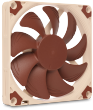
Noctua NF-A9x14 PWM 12V 2200RPM 92x14mm Premium Quality Fan

Noctua NF-P12 REDUX PWM 12V 1300RPM 120mm Quiet Case Fan

Noctua NF-F12 iPPC PWM 12V 3000RPM 120mm High Performance Fan

Noctua NF-A6x25 PWM 12V 3000RPM 60x25mm Low Noise Fan

Noctua NF-S12B REDUX 12V 700RPM 120mm Quiet Case Fan

Noctua NF-A12x25 PWM 12V 2000RPM 120mm Ultimate Quality Quiet Fan


